Uploading
Learn how to upload files to Parcel.
You can upload existing files to the workspace by clicking the + button at the top right of the workspace. We also recommend importing from your ESP if you are looking for an easy way to bring emails into Parcel.
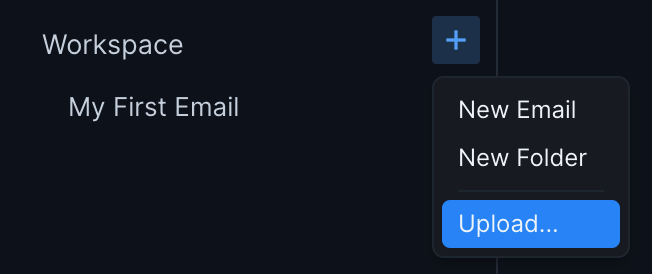
You can also upload them by dragging and dropping them onto the sidebar.
When you upload files, they will be added to the currently selected folder or next to the currently selected file.
You can upload your existing emails with the following extensions.
| File Type | Extensions | MIME Type |
|---|---|---|
| HTML | .htm .html | text/html |
| Email Message | .eml | text/eml |
Importing via your ESP directing is available on the Pro and Business tiers.
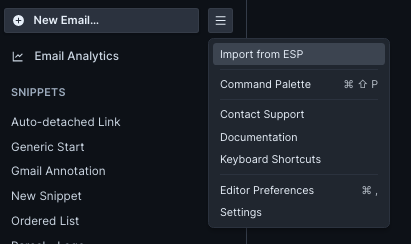
You can upload images for easy use in Parcel. Parcel supports uploaded images for previewing purposes only and should not be used for hosting. Images must be 3MB or smaller.
| File Type | Extensions | MIME Type |
|---|---|---|
| apng | .apng | image/apng |
| bmp | .bmp | image/bmp |
| gif | .gif | image/gif |
| x-icon | .ico | image/x-icon |
| jpeg | .jpg .jpeg | image/jpeg |
| png | .png | image/png |
| svg | .svg | image/svg+xml |
| tiff | .tiff | image/tiff |
| webp | .webp | image/webp |
File and folder names cannot contain /,\,|, <, >, :, ",?,* and must be less than 100 characters.