Shareable URLs
Share your emails with team mates or the public.
By default, any email you create is private, and viewable only by you and other members of the workspace.
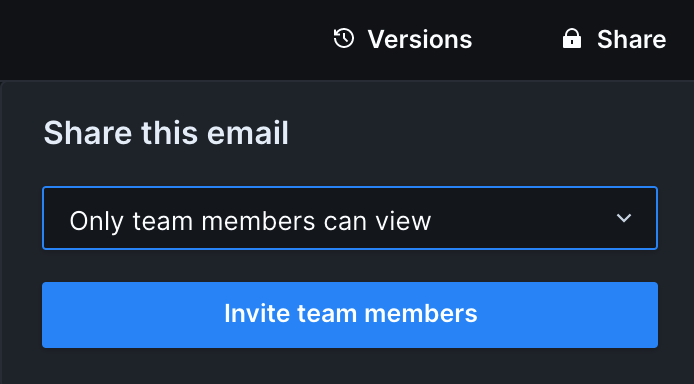
You can share emails with teammates to work collaboratively by adding their email address in the Share menu in the upper right corner.
The number of users you can share an email with depends on your plan.
You can share your email publicly by accessing the Share menu in the upper right corner, changing Only team members can view to Anyone with the link can view and then clicking Copy Link. Anyone with the link can view your email but will not be able to collaborate with you directly.