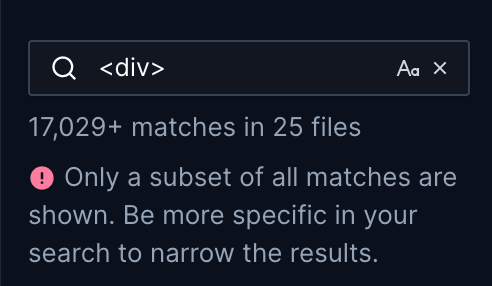Search
Search for text in your files
Click the magnifying glass to the right of "Files" on the left hand panel to open the search bar. Here you can search for text across all of your files. Depending on the size of your workspace and number of matches, returning search results may take a moment. The results window shows you how many matches exist total and per file part. The matching text is highlighted with an excerpt of the line around it. Click on any result to be brought to that section of your code.
You can also navigate to other parts of Parcel and find commands within the search bar. Remove "Search files" in the search bar to see your options.
Close the search bar by clicking anywhere outside of it.
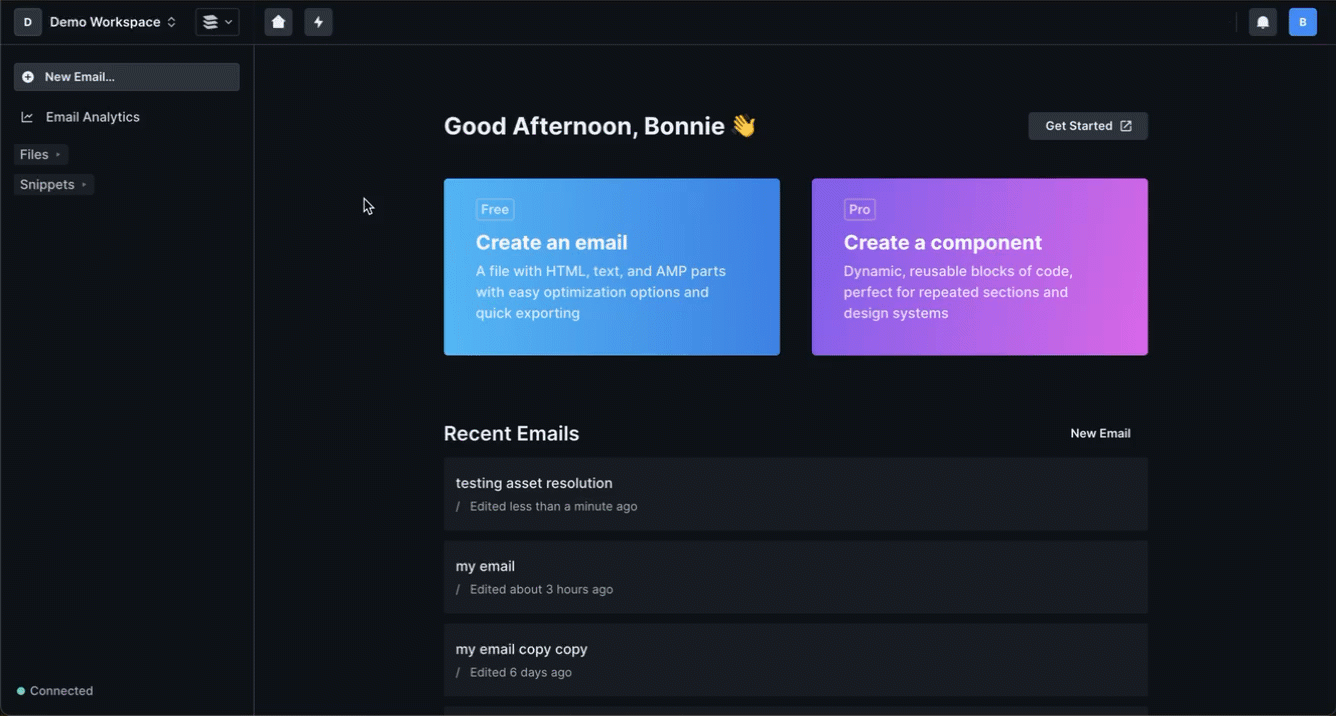
If your search query is too broad and returns more than 10,000 matches or 250+ files, we will truncate the search results which means the total number of matches may be incomplete. You'll see a warning about this limitation when it occurs.