Image Blocking
See how your email looks with images blocked.
Parcel gives you the option to view your email preview without images loaded. Some email clients have remote content loading disabled by default, requiring email recipients to manually opt-in to image loading for each email. If your email contains crucial content inside images, the recipients may miss out on this information without images loaded. If you want to see how your email looks without images loaded, you disable images in the preview by enabling the Block Images option in the Preview Controls dropdown. Image blocking can be applied to any Browser preview.
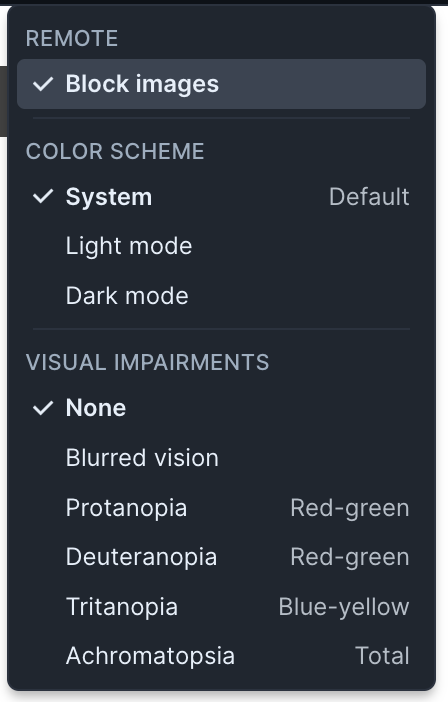
The screenshot below shows two versions of the same email. The left version has images enabled and looks nice. The right version has images blocked and is missing significant content.

Being able to see this difference allows you to modify your emails so they still contain the information you wish to convey even when images are blocked.