Preferences
An overview of the editor preferences
You can adjust settings for your email editors by clicking Preferences in the Parcel menu or with the shortcut CMD , (on Mac) and CTRL , (on Windows). These settings only impact your personal settings, not other users in your account.
You can change:
- Default: whether the Code or Visual editor opens by default
- Theme: dark or light mode
- Code Editor:
- Font size
- Font family
- Word wrap
- Tab size
- Insert spaces with Tab
- Minimap
- Syntax Highlight MSO comments
- Code checker1
- Spellcheck1
- Hover Overlay1
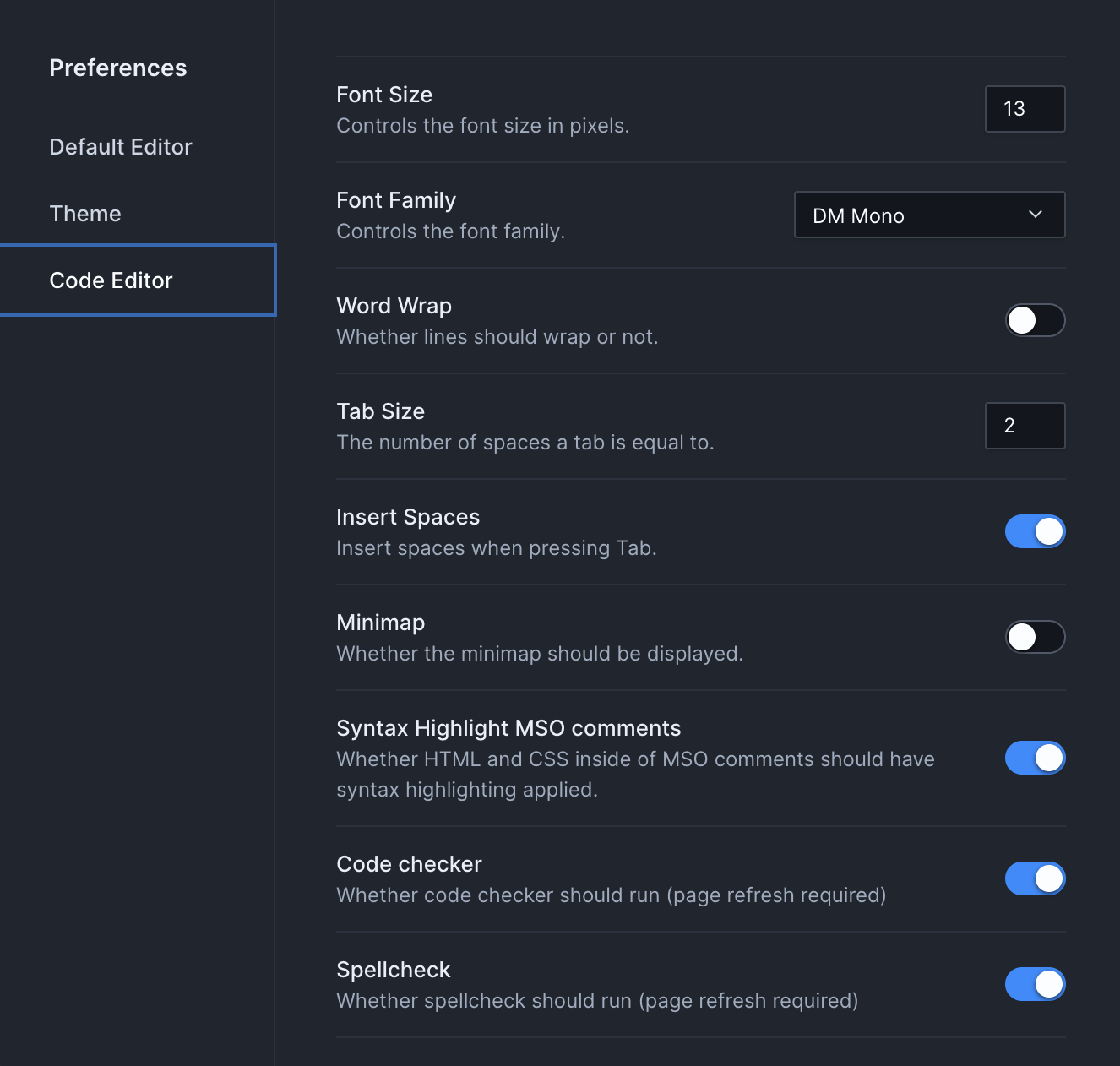
Close the preferences window by pressing Esc or clicking elsewhere on screen.