Templates
Learn how to build emails from templates.
Instead of duplicating an email, you can create an email from a template. This is helpful if you have a specific layout or content that you want to use for a campaign.
To create a template:
- Locate an existing email under Files on the left.
- Select the three dots to the right of the title.
- Click Mark as Template.
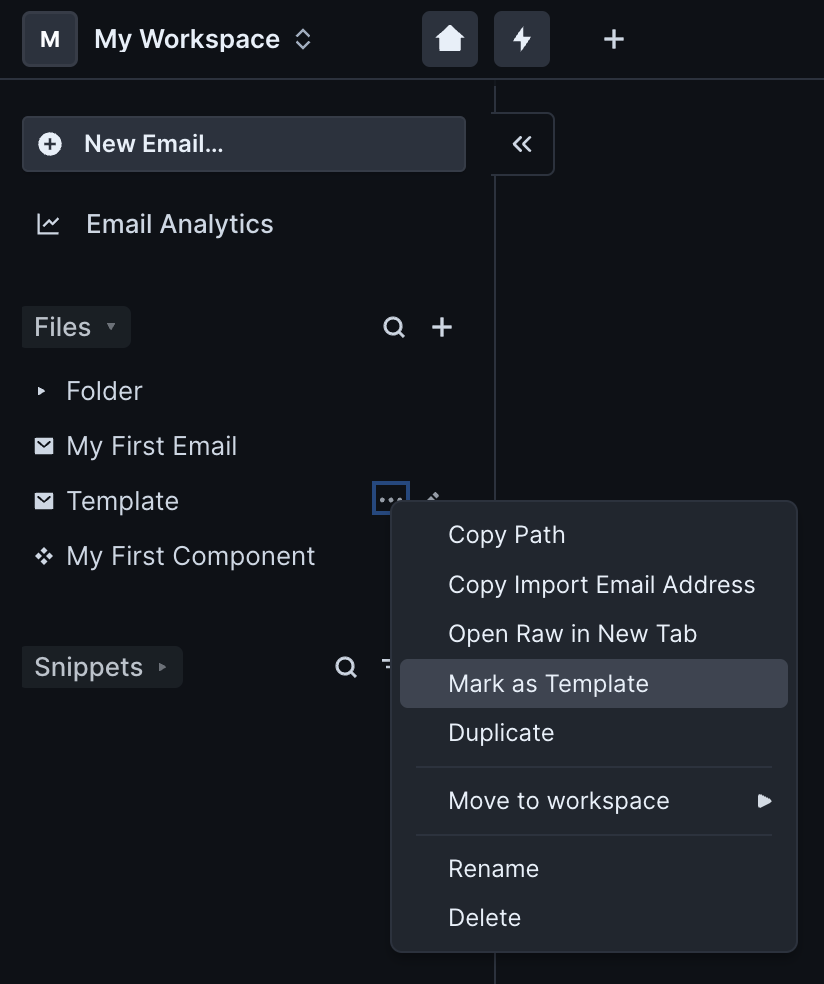
You can differentiate templates from emails by their icons.
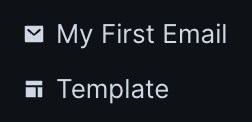
To create an email from a template:
- Create an email:
- Click + then New Email beside Files or
- Click the three dots then New Email beside a folder title.
- Select a template.
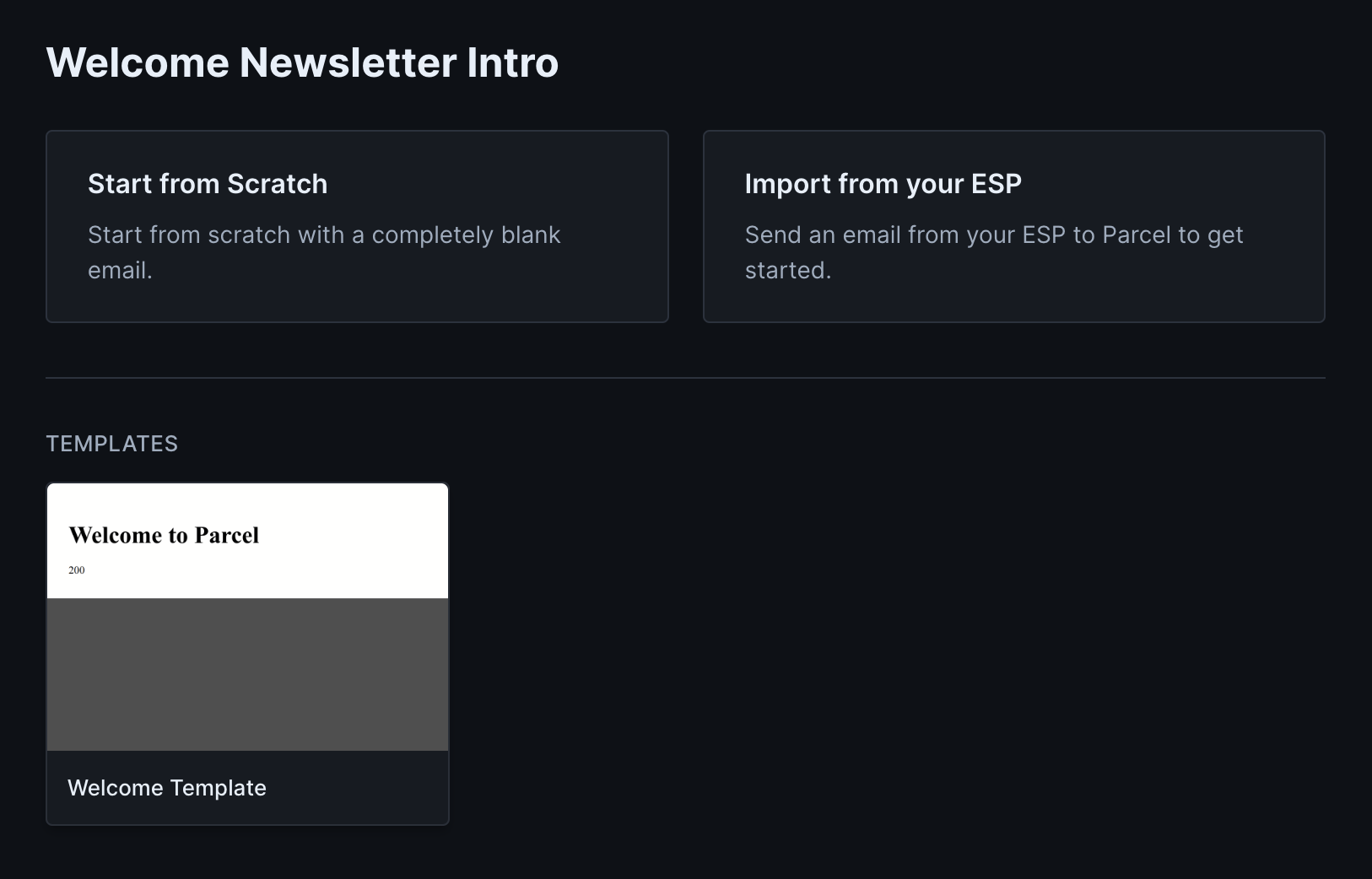
If you have no templates, you can continue to create from scratch, by importing from your ESP, or creating a template following the steps above.
Edits to a template do not cascade to emails made from them.