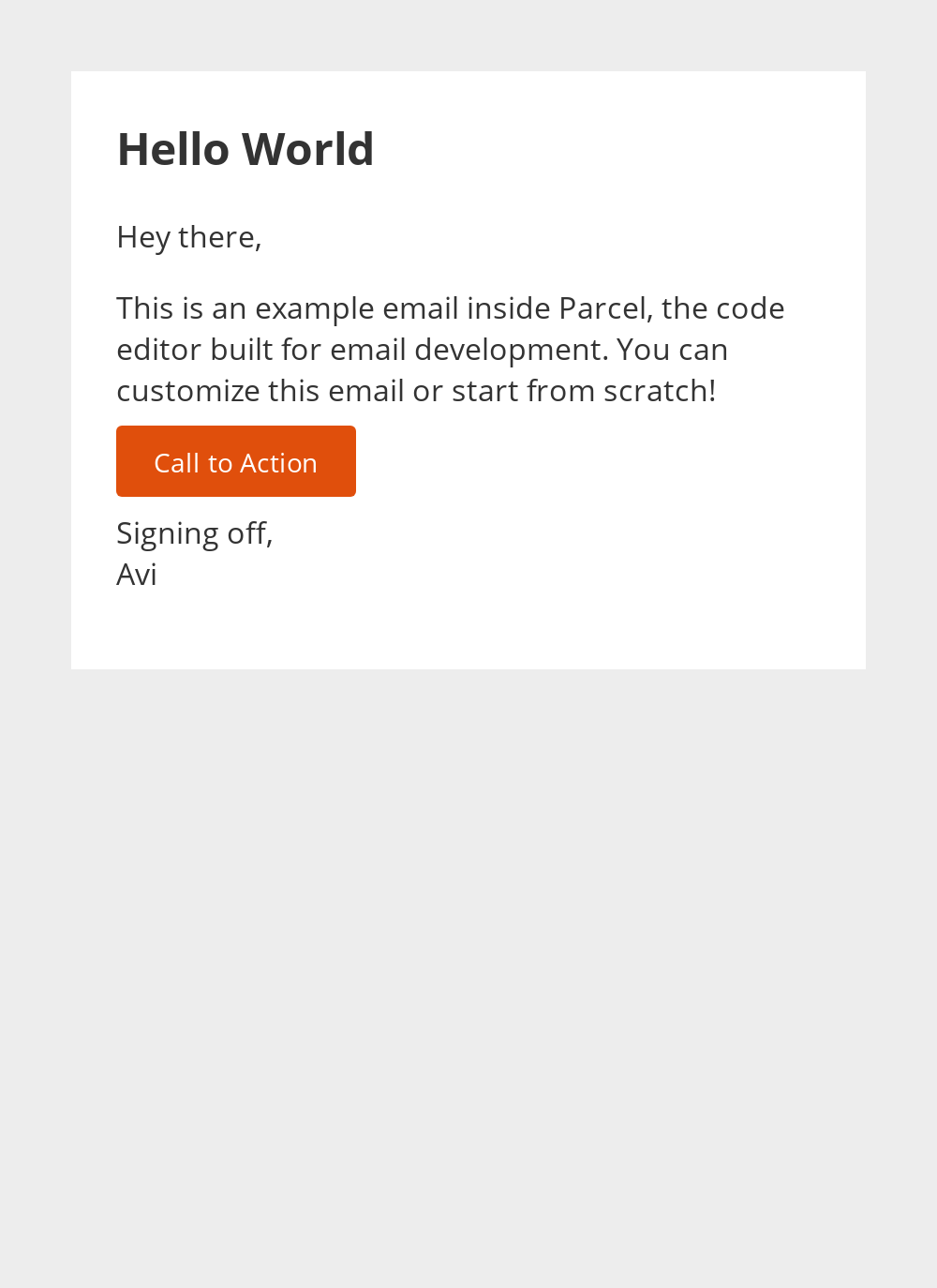Screenshots
Take a screenshot of the preview window
You can take a screenshot of the preview window at any time. The Preview will be captured exactly as it looks with the set dimensions. It may take a moment for the screenshot to save. You'll be prompted with a file dialog to save the screenshot where ever you'd like, just as you would any file. The screenshot will save as a .png.
Screenshots can be taken from any Live or Inbox preview, in any view.