1.6.0• MJML, Improved export, Profile images, Move files between workspaces
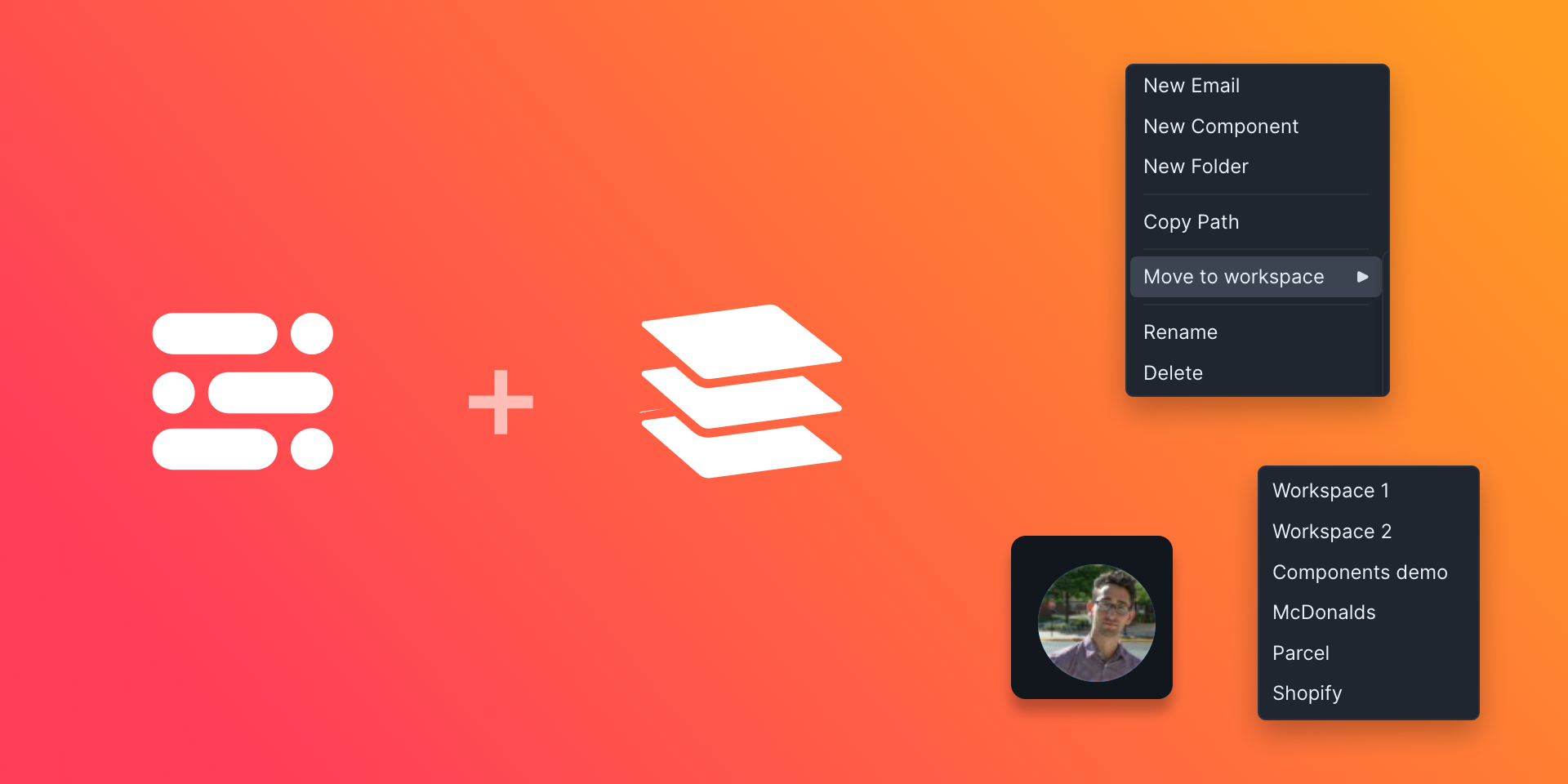
Parcel now has full native support for MJML! You can create emails using MJML using all the goodness that Parcel has, from Inspect Element to Emmet to custom components.
Learn more in the blog post.
Exporting an email as a zip now also includes any uploaded assets. All uploaded images used in the email will be contained in an Assets folder at the top level of the zip, along with the email files.
Add your own face to your account with a profile image. Navigate to your user settings page and click on the avatar to upload an image.
Workspaces are now easier to differentiate visually with workspace profile images. Navigate to the workspace's settings page, and click on the blue circle to add an image.
You can now move files and folders between workspaces. Right click on the file in the file tree, click Move to workspace, and select your desired workspace.
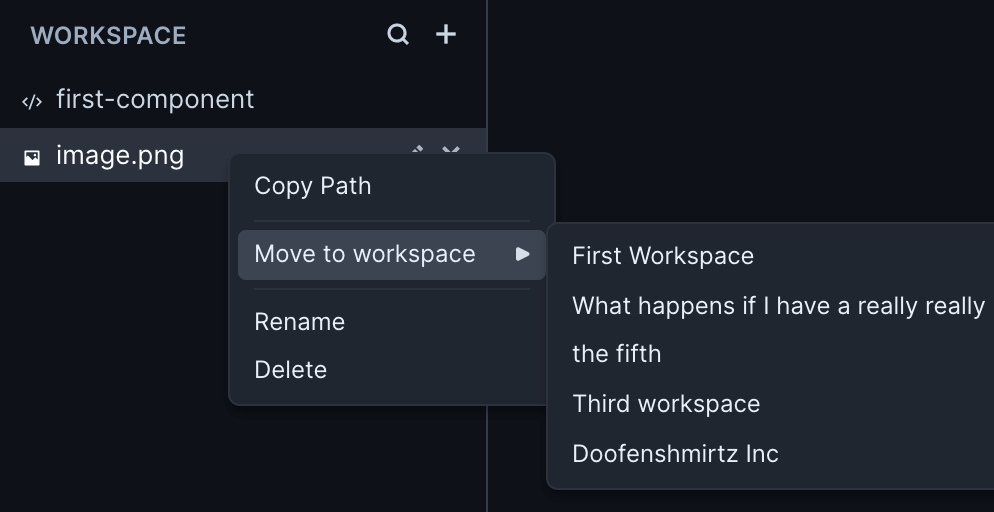
You'll be prompted to confirm the move and then the file will be moved to the top level of the new workspace. If you move a folder, all of it's sub folders and files will also be moved. When the move is successful, you'll get a success notification with an undo option. If you want to undo the move, you can do so within 5 seconds, after which time the prompt will disappear.
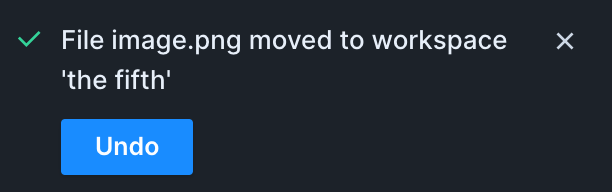
If the destination workspace already has the same file/folder name at the top level, the moved file will have ' -- Moved' and a timestamp appended to it.
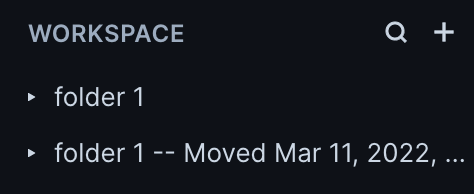
There are now toggles in the Editor preferences pane to disable spellcheck and the code checker.
- Fixed broken link on home page
- Improved MJML validation inside of component files
- Added Lorem Ipsum to the spellcheck dictionary