- Platform
Code Editor
A collaborative code editor that knows email
Visual Editor
Use world class code without writing a single line of it
Approvals & Feedback
Streamline your team’s review process and get campaigns out faster
Email Design Systems
Build emails faster with powerful reusable components.
Analytics
Measure statistics that can enrich your marketing strategy and simplify your code
Previews & Testing
Real-time previews, 80+ inbox previews, and validators for links, images, and more!
- Pricing
- Docs
- Free Resources
Integrate your tech stack
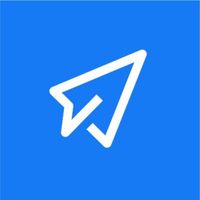 +
+
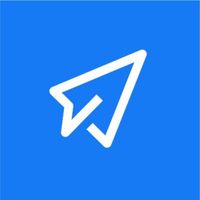
Powerful creation, testing, and approvals tools that work seamlessly with SendX
Import from SendX
Send a test from SendX into Parcel to get started. Or create an email using Parcel's powerful code editor and components.
Test and Preview
Preview your emails across all major email clients. Validate your accessibility, links, images, and check for spam. Optimize your email with just a few clicks.
Get Approvals
Easily share your emails with anyone. Get pinpoint feedback and approvals from your team and stakeholders.
Export to SendX
Export your email and all the assets right to SendX, ready to send to your customers.
Import into Parcel
Parcel works complimentary with any ESP. Meaning you can import code from Parcel into your ESP, or import from your ESP into Parcel. We're the industry-leading code editor, allowing you to code, iterate, and build emails faster than ever.
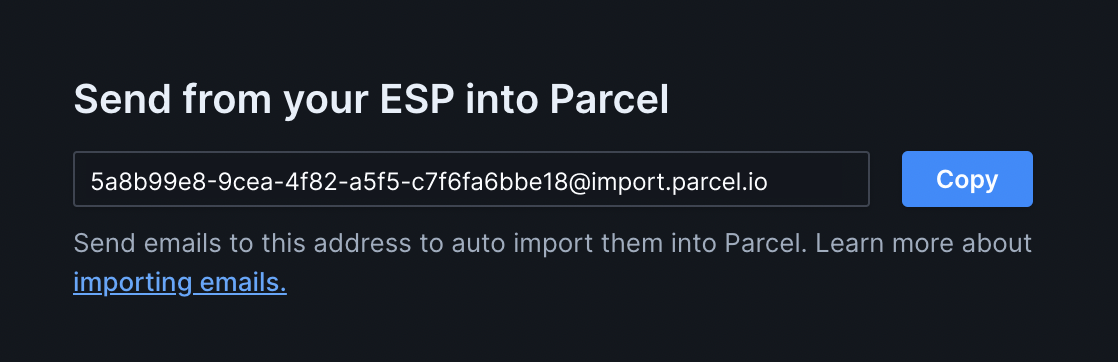
Grab your unique workspace email address from your Workspace Settings. If you have more than one workspace, you can navigate to https://parcel.io/settings/general, and then select the workspace you’d like to import your email into
In your ESP when previewing the email you’d like to import into Parcel, select send a test email.
Paste in your unique email address, and hit send, just as you would testing to your own email address!
In your Parcel workspace, you should now see a folder called “Imported from Inbound Email”.
Your email is now in your Parcel workspace!
One-click exports
Ready to send? Export away
When you’ve exhausted your additional coding, accessibility checking, and all other Parcel features you’re keen to use, you can export your email right back into your ESP.
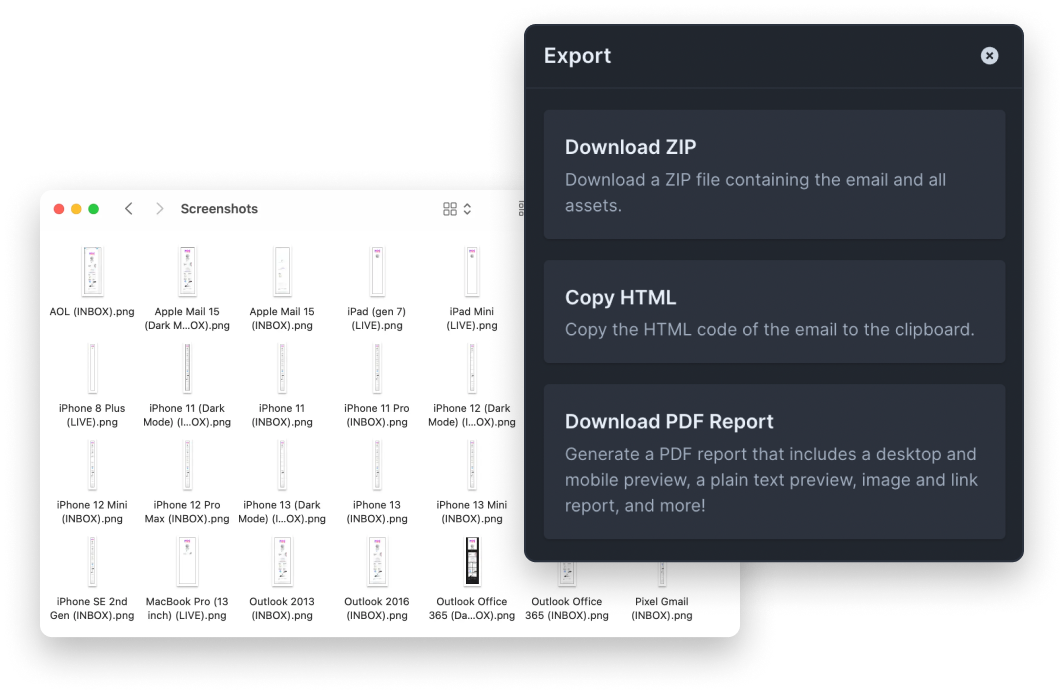
In your Parcel account, hit “Export” on the top right of your dashboard.
Depending on your needs, you have three options for exporting your email.
Download ZIP
This ZIP file will contain both the HTML, and assets used that will need to be re-hosted in your ESP should they not already be.
Copy HTML
If your images are already hosted in your ESP, copying the HTML might be the route you want to take!
Download a PDF
[Business Only] for easy stakeholder sharing in Slack or Teams, Download a PDF that is inclusive of both desktop and mobile previews, and all sending information related to your email.
Import your preferred ZIP, or HTML into your ESP, and you’re on your way!
Ready to give it a try?
Upgrade your workflow. No credit card required.