Guide to troubleshooting Gmail clipping
Ready to hit send on your next email campaign but then you realize your email is being clipped by Gmail? You can use Parcel to pinpoint and fix this issue by reducing your email file size.
Eliminating the risk of clipping means your subscribers won’t need to expand the message to view it in full. You’ll receive proper open rate tracking in return.
![An email which has been clipped by Gmail and includes the message of "[Message clipped] View entire message"](https://cdn.sanity.io/images/1b5kw9i8/production/18e4e7e0286db8af46a576c30bb46cbdf39b5c5d-2560x1440.png?fit=max&auto=format)
Emails get clipped by Gmail when the file size exceeds 102kb. We’ve also noticed that Gmail can sometimes clip your email if there is a special character used throughout the content, but in most cases, it will be due to the file size.
The more complex your email is, the larger the file size.
There are two avenues you can venture down to review the file size of your email. You can either download your email to review a test send file size, or you can review the file size in Parcel prior to sending.
To download your email’s .eml file, follow these steps:
- From within your Gmail app, open the email and navigate to the far right and open the kebab menu.Click “More”
- Navigate down to “Download message”
- Review the size of the file that you’ve just downloaded on your computer
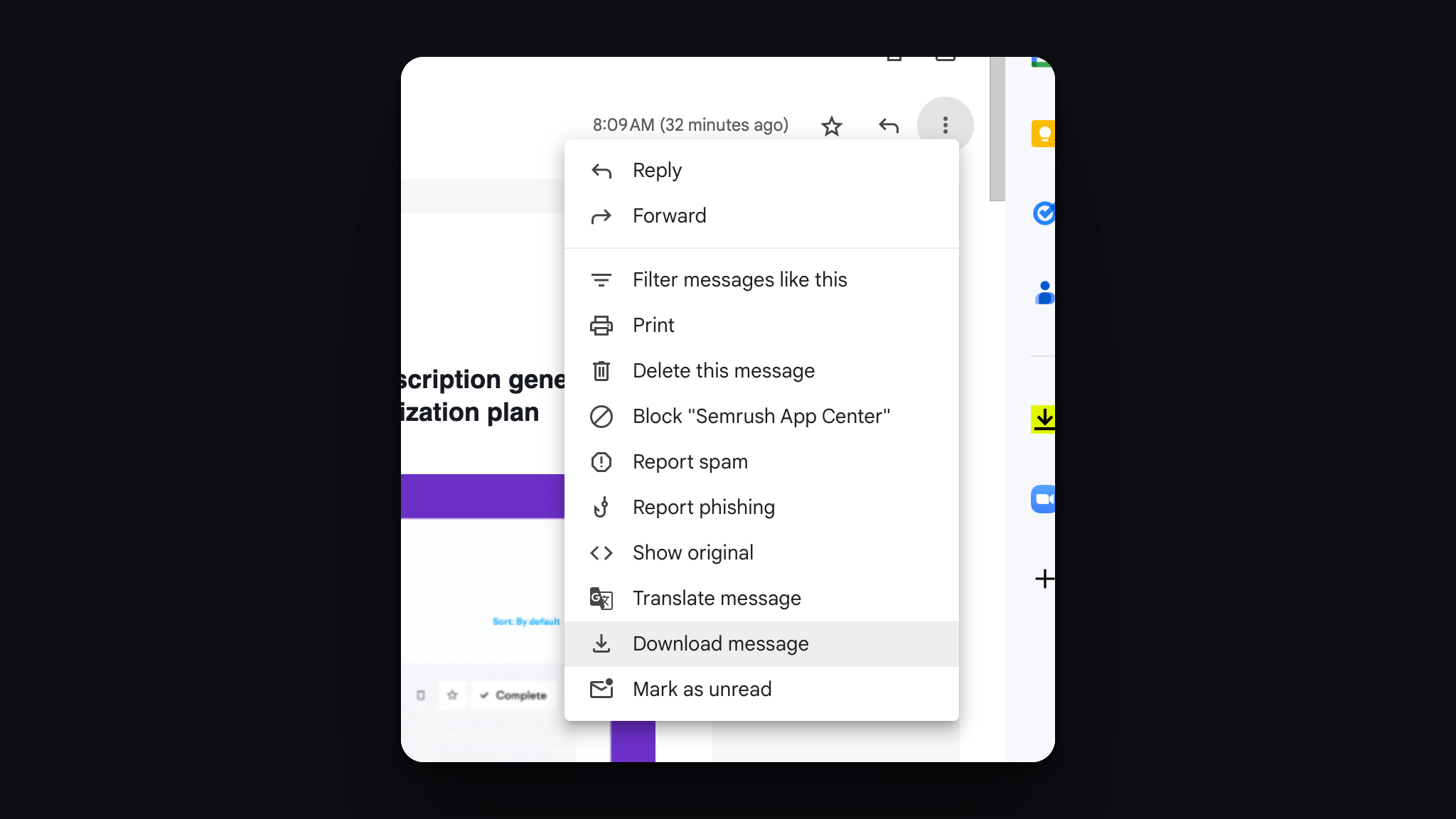
With this approach, you will be downloading the .eml file, which contains all the MIME parts such as headers, text, attachments, AMP files and your HTML. These extra elements are not considered when Gmail calculates file size, so the number you see will likely be overinflated. If you want to split out the MIME types, continue to our next option.
If you want to eliminate a few of the steps above, you can use Parcel to check your file size as you create your email. This will be more accurate to the actual file size Gmail uses to determine whether your email will be clipped.
In the lower-left corner of your code editor, you’ll be able to see the KB size of your campaign. In the below example, the weight of this email is 71KB.
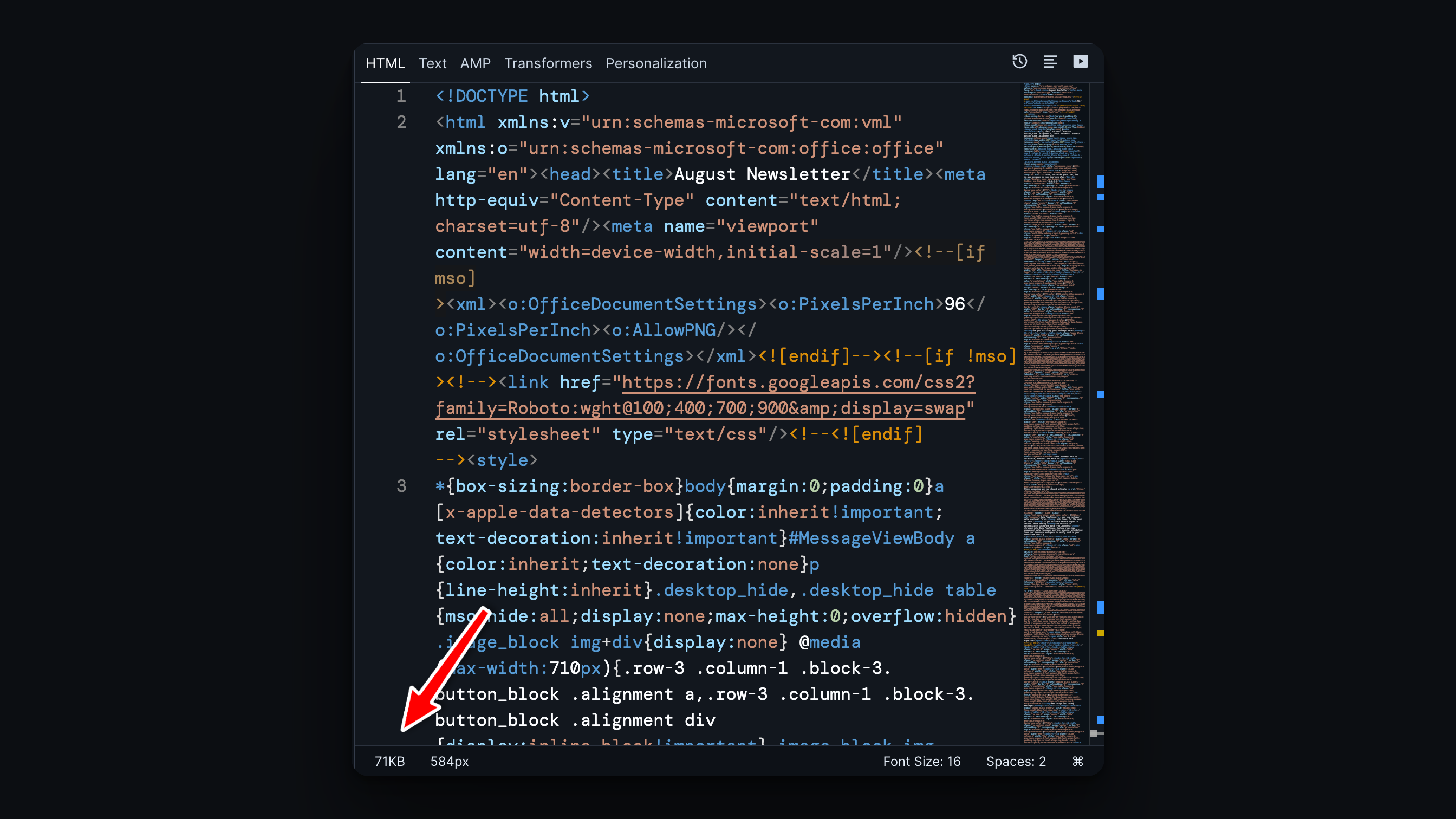
You reduce your file size.
With Parcel, you can leverage a few specific transformers to reduce or clean up your file size automatically.
Oftentimes, if you are using a drag-and-drop builder to create your email, the email may be packed with code bloat.
Minify gives you multiple options to shrink your email code via a few select toggles:
- Removing line breaks. You can decide whether to remove all line breaks and indentations or just some.
- Remove HTML comments. Determine whether to remove MSO-specific comments or all comments.
- Remove CSS comments. You can decide whether to remove all CSS comments in the
<head/>section and in inline CSS or select which comments to remove.
This transformer finds embedded CSS that isn't used by the HTML and removes it. It also removes unused class and ID names from the HTML.
As you apply these transformers, you’ll note the decrease in file size on the lower left of your code editor.
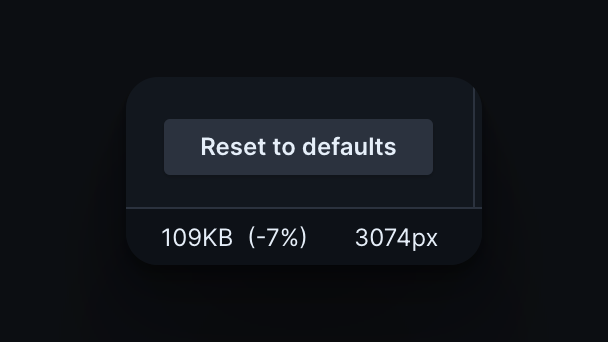
If you continue to see your emails clip, you’ll need to look at the complexity of your code to understand if there are sections, tables or styling you can remove to shrink down the size of your email file.